The Patient Portal makes it convenient to transfer your prescription medications from your current pharmacy to a new pharmacy directly within the app.
To request a prescription transfer, follow the below steps:
- Navigate to the Medications tab.
- Select Add meds.

- Select the option to Transfer meds from another pharmacy.

- Select whether you are transferring medications for yourself or for someone else under your care. If the pharmacy you are transferring from has multiple locations, you will see the following options:
- Another location: If you are transferring your prescriptions from a different location within the same pharmacy group (same brand, different address), select this option. Use the store locator tool to choose the affiliated location.
- A different pharmacy: If you are transferring your prescriptions from an entirely different pharmacy (different brand, different address), select this option. Follow the steps to enter the pharmacy name and phone number.
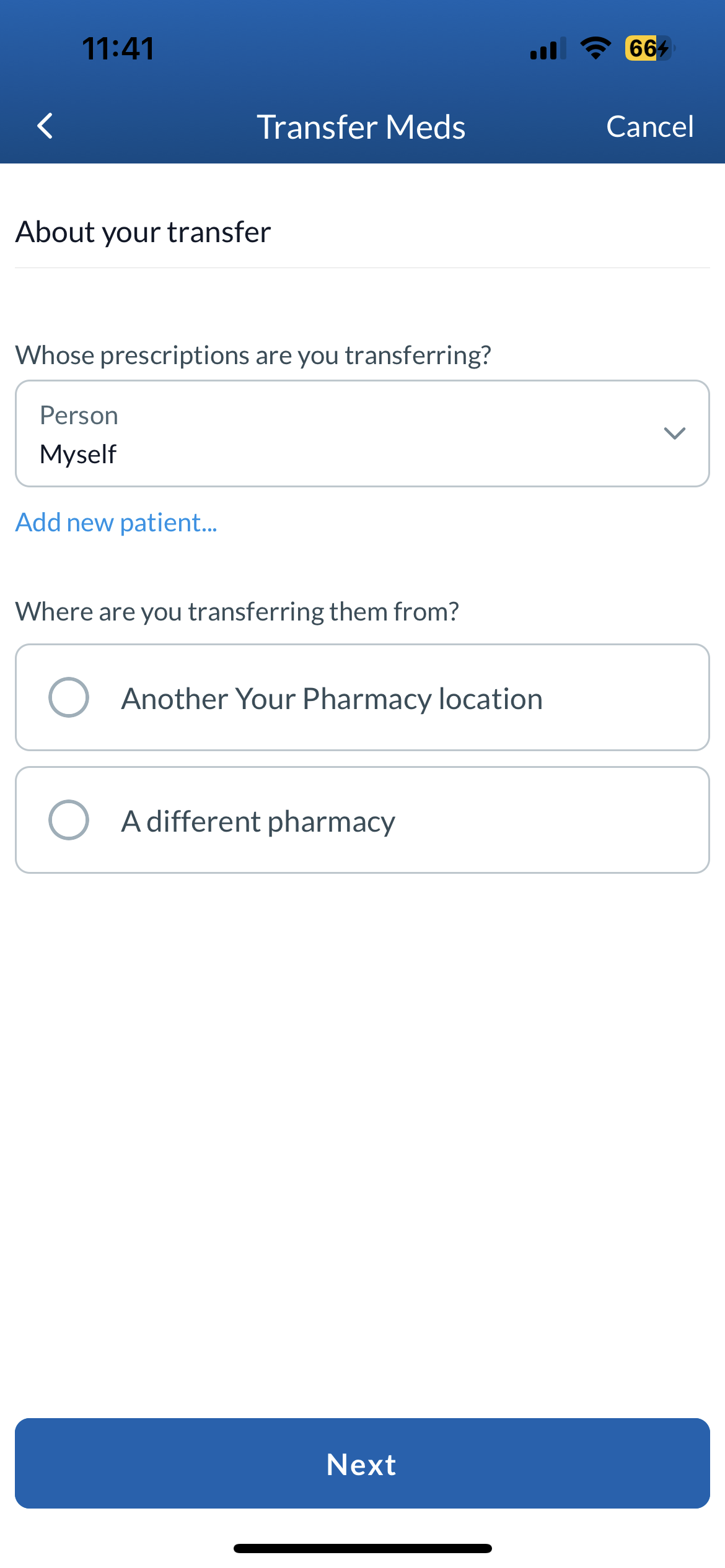
- Once you have inputted your new pharmacy, you can begin the process of transferring your medications. If your new pharmacy permits it, you will be presented with the option to transfer some or all of your medications.
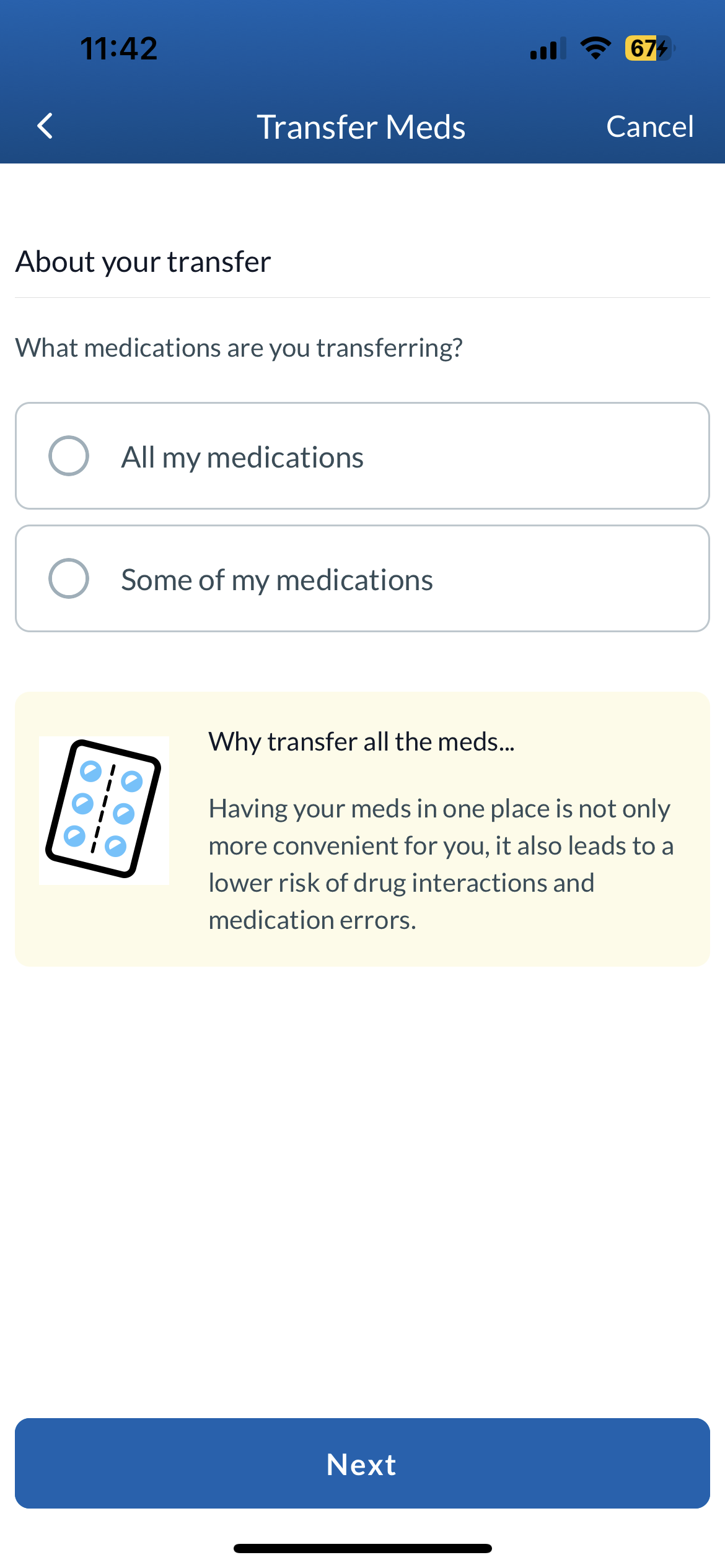
- Review the screen to confirm that the inputted information is correct. Select the Fill prescriptions after transferring box if you would like your new pharmacy to refill your medications upon receiving the transfer request. Once you have confirmed the information on the screen is accurate, select Submit.
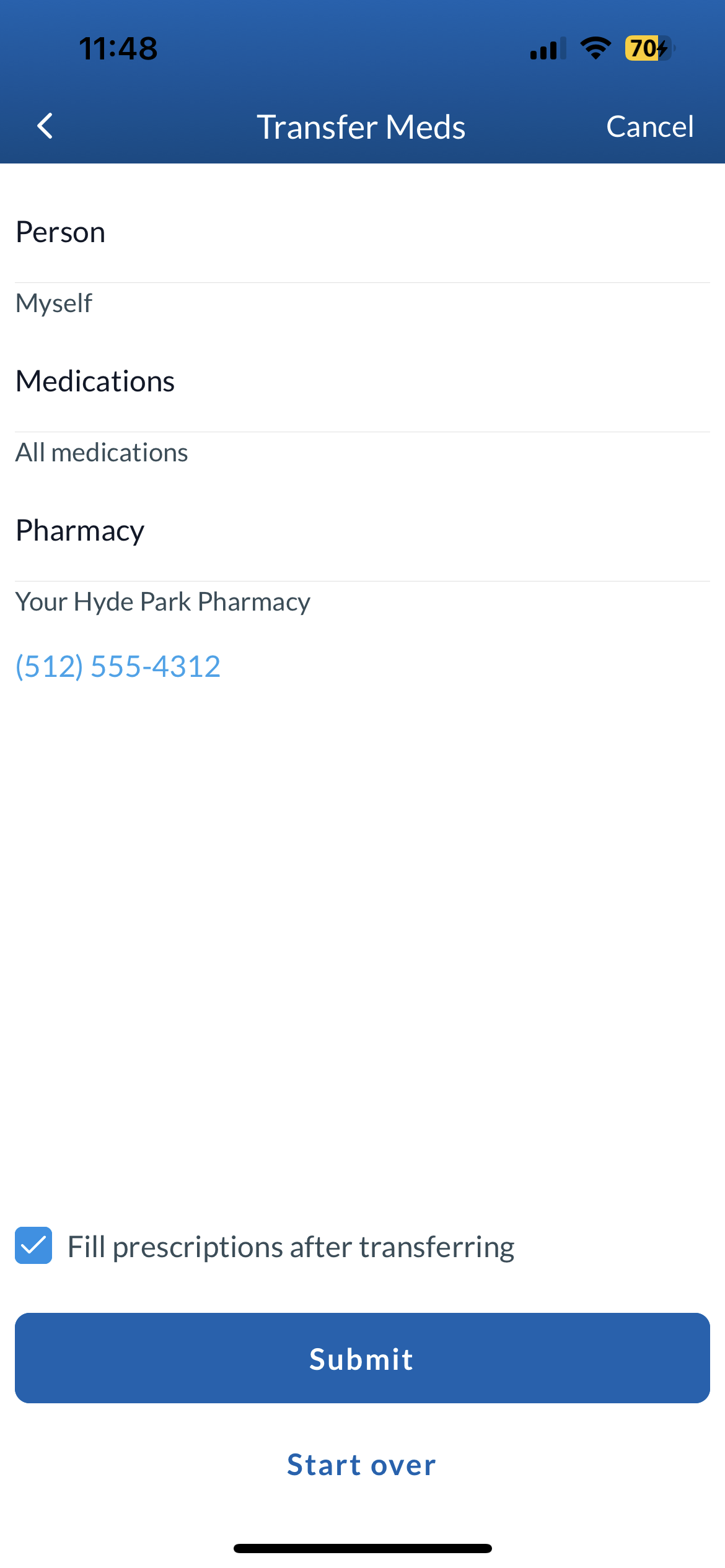
- Your transfer request is now complete and your new pharmacy will be notified of the submission. To transfer medications for another person under your care, select Transfer another, or select Done to return to the home screen.