If you are a caregiver, such as a legal guardian or parent, you can add individuals under your care to your Patient Portal account, allowing for easy management of their healthcare needs and access to their medical information through the app.
The process may vary slightly depending on the age of the person under your care. Please refer to the relevant section below for more information.
Adding the patient record for someone under 18 years old
To add a child that is under 18 years old to your account, or a pet, follow the steps below:
- Navigate to the Linked Accounts tab.
- If this is your first time adding a person under your care, select Add person or pet.

- Input the person's first name, last name, date of birth, and relationship to you. Once completed, select Add a Person.
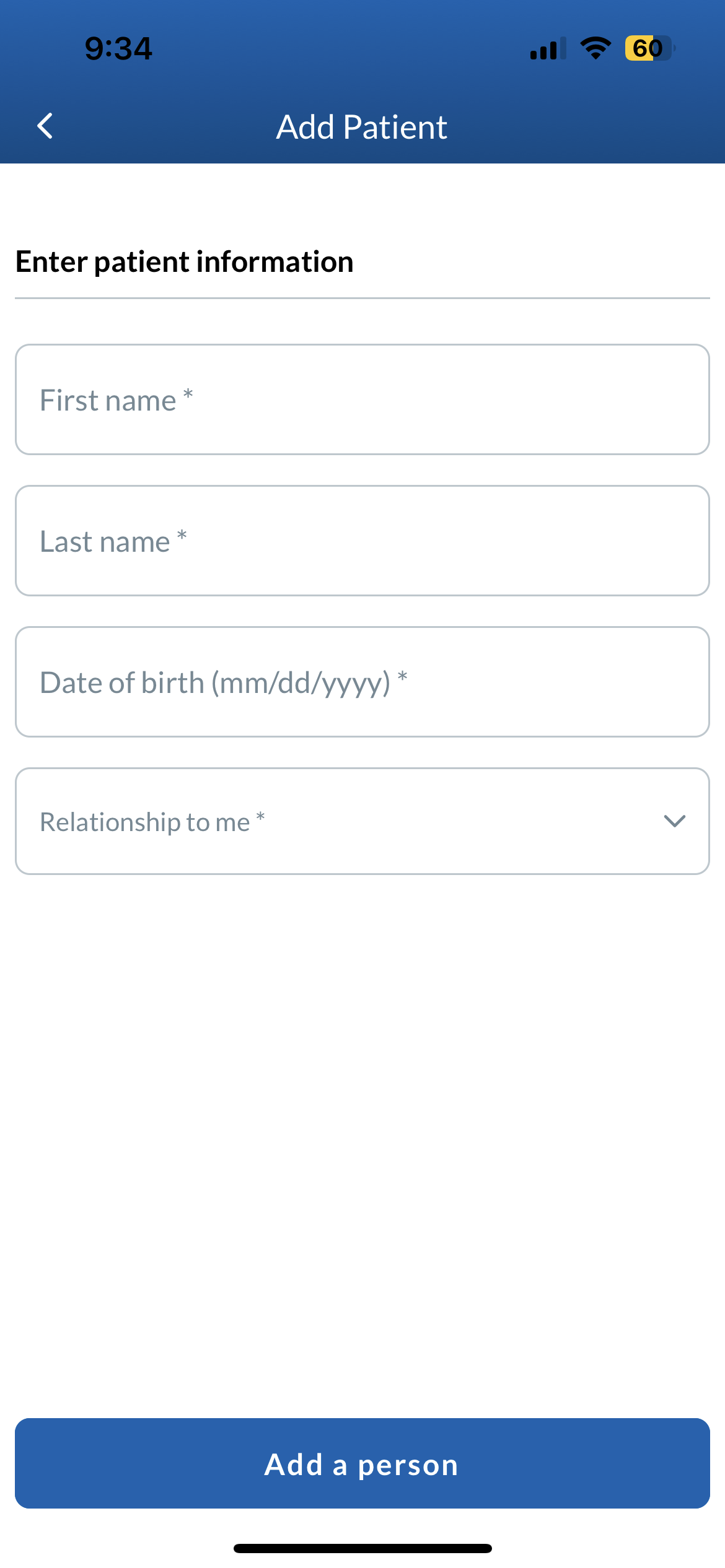
- A confirmation screen will appear with a checkbox prompting you to confirm that you are the parent or legal guardian for the patient. Select the guardian confirmation checkbox and Confirm to continue.
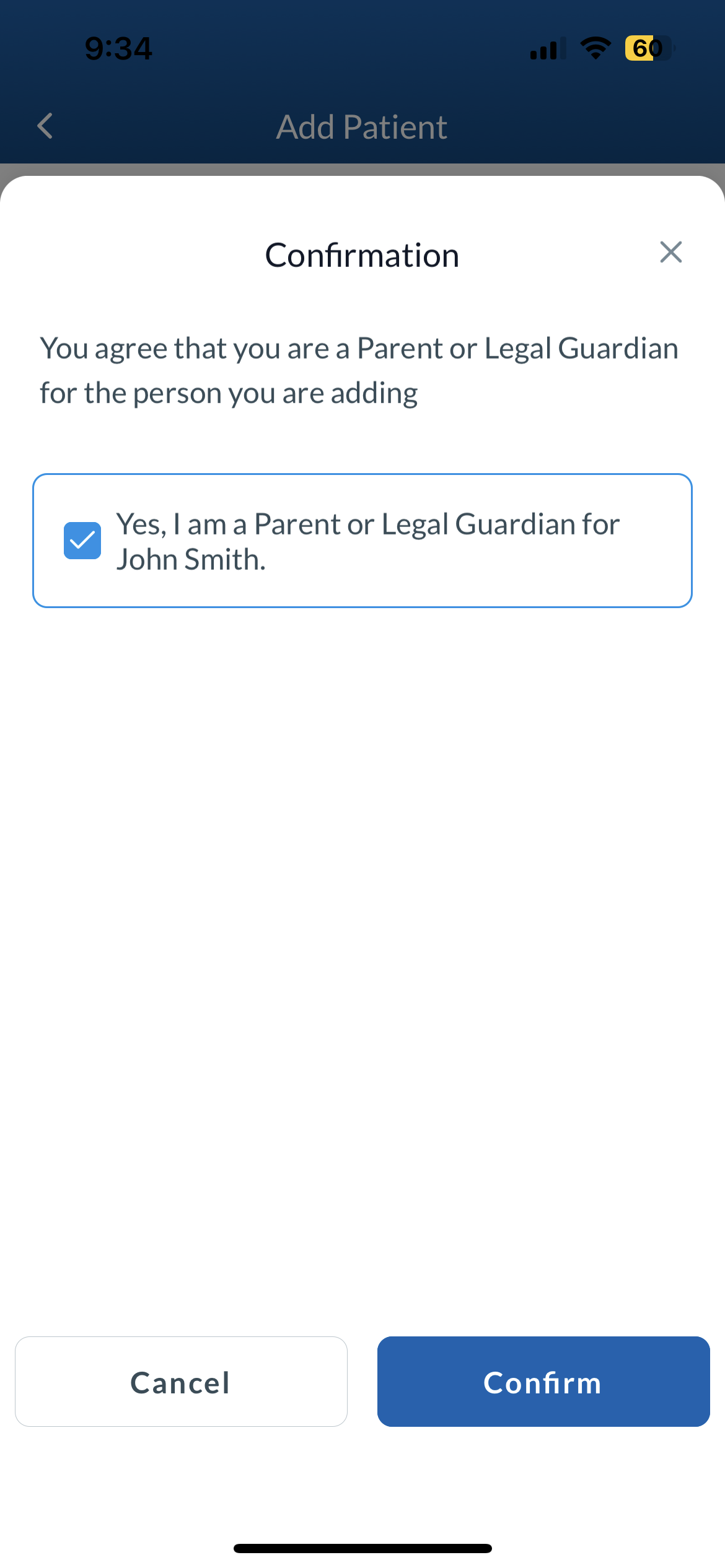
- Complete the patient record form by inputting the patient's gender, allergies, medical conditions, bottle cap preferences, and any other relevant notes. Once you have completed filling out the form, select the Next button.

- A verification screen will appear confirming that a patient record has been created and you have been given authorized caregiver access to it. If you would like to add another person under your care, select Add another patient. If you would like to return to the home screen, select Done
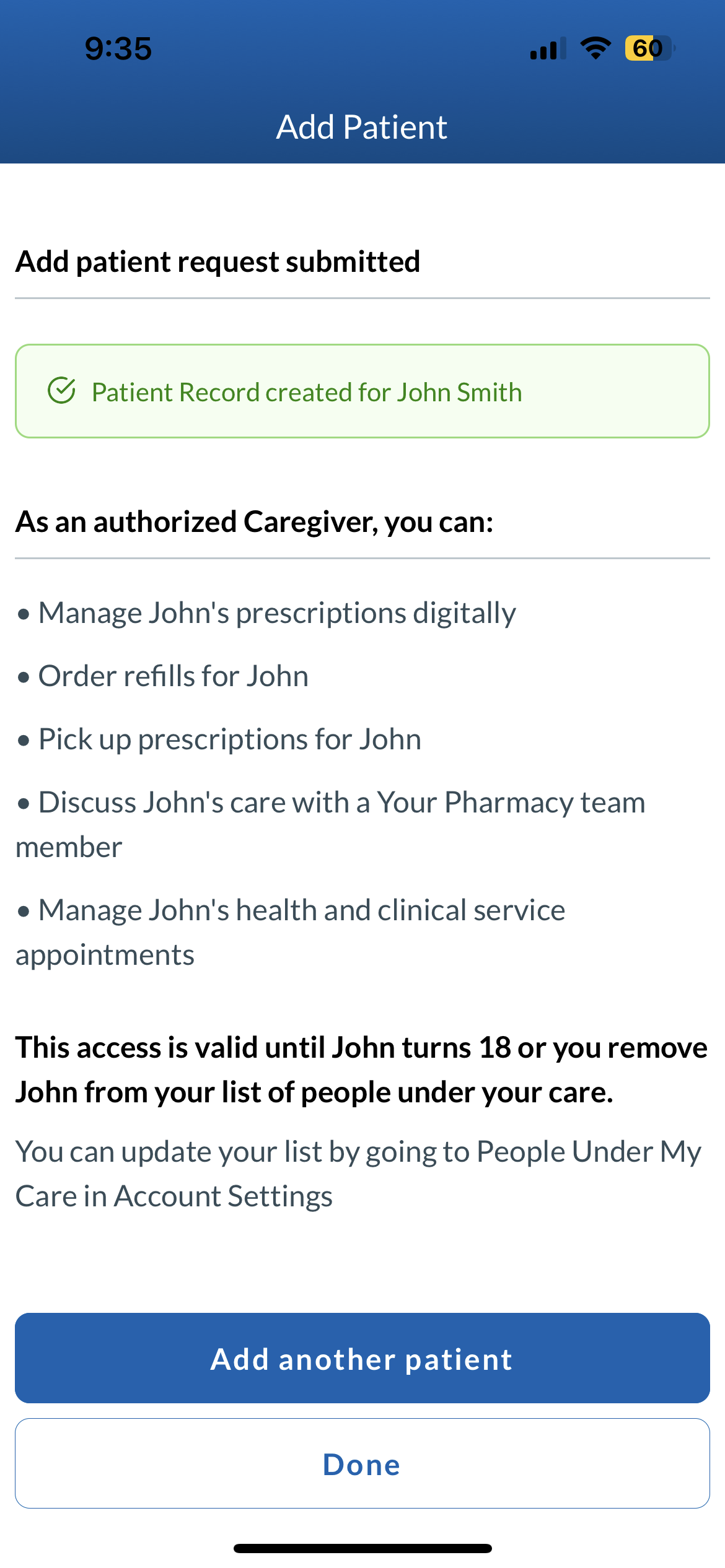
- After adding a patient, you can edit details like allergies or preferences, or add an address by selecting Details.

- As medications, forms, or appointments are added, you can manage them using the corresponding View buttons.

Adding the patient record for someone 18 years or older
To add an individual that is 18 years or older to your account, follow the steps below:
- Navigate to the Linked Accounts tab.
- If this is your first time adding a person under your care, select Add person or pet.

- Input the person's first name, last name, date of birth, and relationship to you. Once completed, select Add a Person.
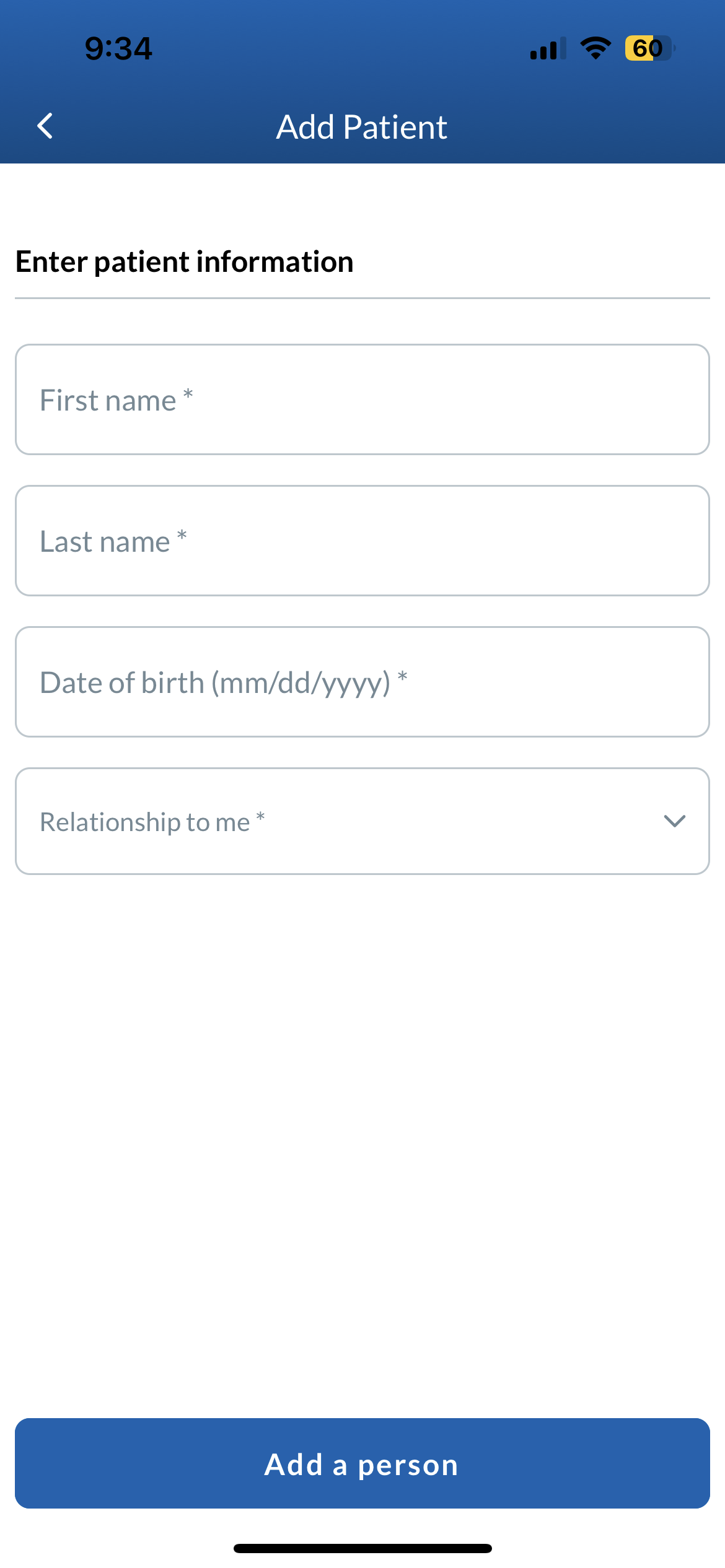
- For individuals who are 18 years or older, they will need to create their own Patient Portal account to authorize you to manage their patient record. You can request access by entering the email address associated with their account. Once you have inputted the email address, select Submit.
- NOTE: If the patient you are requesting access for does not have an account, they will receive an email prompting them to create one. If they already have an account, they will receive a text with a link to the app.
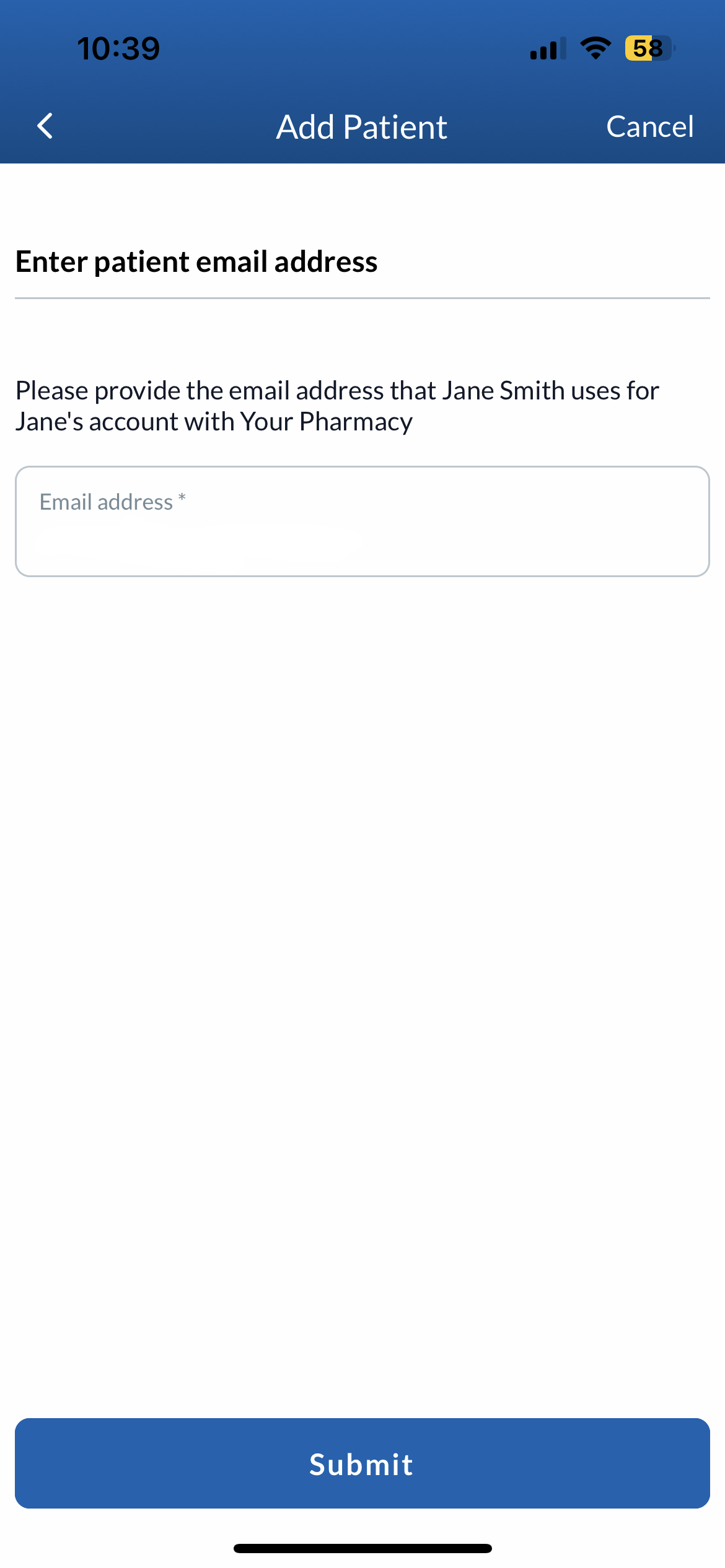
- A verification screen will appear confirming that a patient record request has been sent to the patient for approval. From here, the patient will be prompted to either create a Patient Portal account or log in to their existing Patient Portal account to authorize caregiver access.
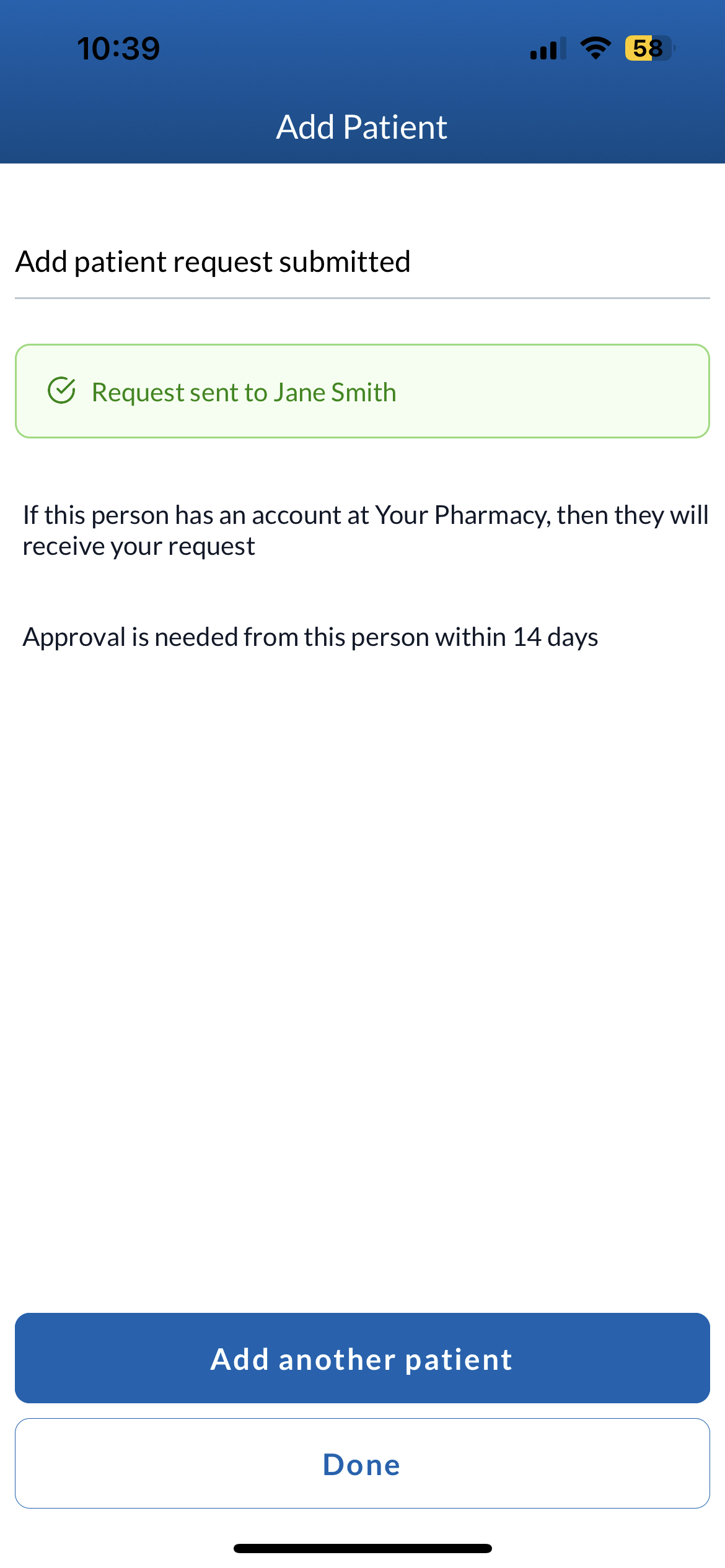
Once your request has been approved or denied, you will receive a notification through SMS or email, depending on your notification settings. You will also receive an in-app notification alerting you to the patient request status.
If the patient record request is still pending, you will receive a notification on day 7, 12, and 14. If the patient has not granted you access within 14 days, the request will be cancelled and need to be resubmitted.