Viewing in-app notifications
Within your Patient Portal account, you will receive in-app notifications alerting you to important updates and reminders, such as pharmacy messages, appointments, prescription status changes, and more.
To find your in-app notifications, select the bell icon located on the upper right-hand corner of the opening screen.
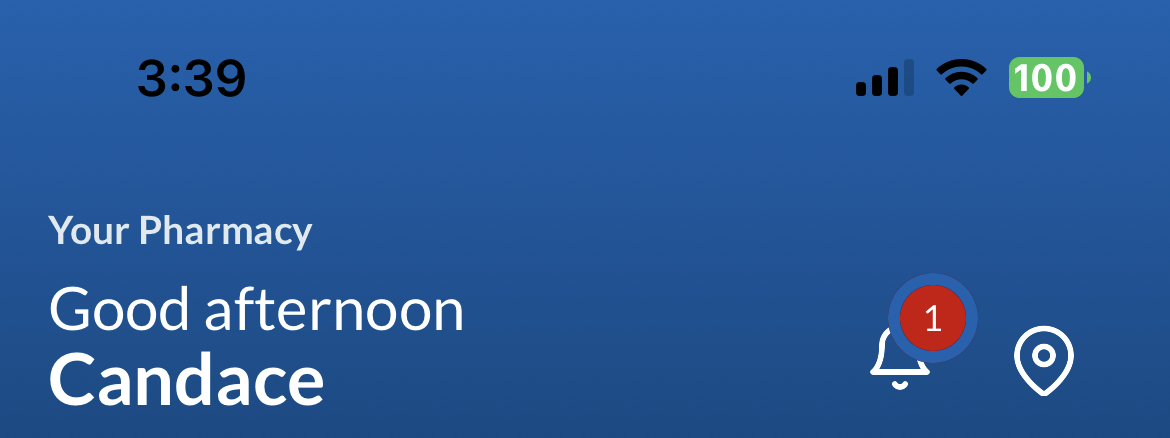
Relevant notifications will populate for your review. Date and timestamps will show, along with any time sensitive information. Tapping on a notification will mark the notification as read and, if applicable, redirect you to the relevant screen for that particular item.
Marking notifications as read
To mark a notification as read swipe on the notification, or select the option to Mark all as read. Once a notification has been marked as read, you can still tap the notification and navigate to the respective screen for as long as the notification remains on your list.
Hiding notifications
To keep your notifications screen current, you can clean up your notifications as needed. To do so, swipe the notification to hide it. Once a notification has been hidden, it will disappear from the list and cannot be unhidden.
NOTE: Notifications older than 90 days will automatically be hidden and no longer shown on your list.
